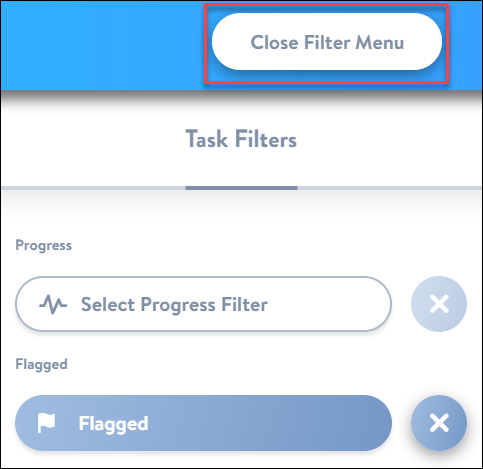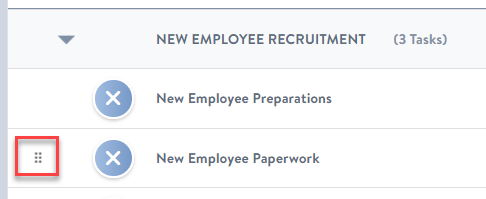A project is not a project without surprises along the way - that's what makes projects interesting! Tasks that need some extra attention can be flagged to make it easy to find and act on them through filtered reports. Filtered reports also make it easy to narrow down views based on various characteristics. And Dashboards provide an easy way to report on a project's overall status and health, attributes your stakeholders are likely very interested in seeing.
Task Filters
Use Task Filters to narrow down the list of tasks to those which meet your specific criteria.
- Click into a project's Tasks list or Gantt view and click on the Filter icon.
 Note: The Filter icon will indicate the total number of currently applied filters.
Note: The Filter icon will indicate the total number of currently applied filters. - Select your desired Task Filters.
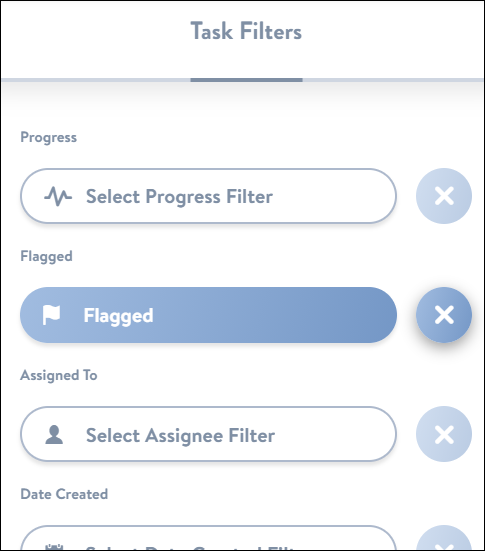 Note: Selected filters will be highlighted for easy recognition.
Note: Selected filters will be highlighted for easy recognition. - When done, click Close Filter Menu.
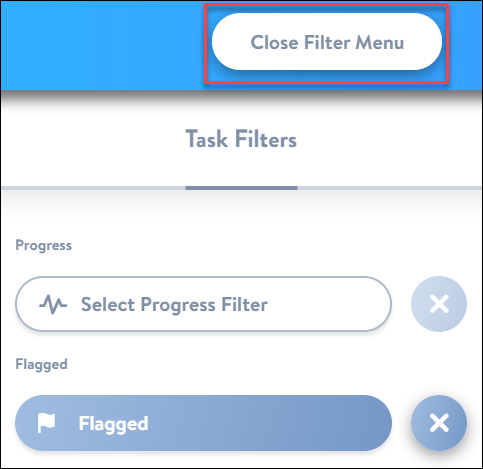
- The Tasks list will refresh to only show tasks that meet the chosen filter options.
Note: You can easily clear all filters by clicking the delete icon next to the Filter icon.

Resolve Flagged Tasks
It's easy to view all flagged tasks that need attention in the Grid, Board, and Gantt views:

Review Project Structure and Update Tasks
Reorder Tasks or Sections
- Individual tasks or sections can be moved by grabbing the handle that appears to the left of the item when you hover over the name:
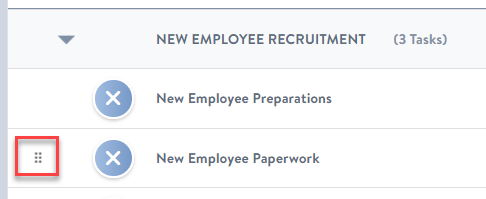
- Move multiple tasks or sections by holding down the ctrl key while choosing the items with the mouse, and then drag them as desired.
- When a task view is being filtered, tasks and sections cannot be moved.
Sort Tasks
Tasks can be sorted with any of the column headings. At the top of the Task list you'll find columns for Status ( ), Task Name, Start Date, Due Date, and Assigned To. Click on any of these headings to cycle through the sorting options.
), Task Name, Start Date, Due Date, and Assigned To. Click on any of these headings to cycle through the sorting options.
Delete Tasks
Click on the task, then click into the Options tab and click Delete Task.

Focus on Selected Tasks
Choose the filtering options desired in the Grid, Board, or Gantt view, and the list will display the results for you (for example, filter to show only Flagged tasks):

Filter options are saved from the last access until cleared.
Update Task Status with the Project Board (Kanban Style)
In addition to changing task status by clicking into the task to open up the full Task Side Panel, you can also change status by simply dragging board cards between the different status columns. Click into the Board link at the top of the project screen and drag tasks as required. Although you can drop the task cards in any order in the Board columns, when the screen is refreshed the cards will automatically sort by Start Date.

The task status changes done via the Board are carried across to the Task Grid and Gantt Chart.
Adjust the Schedule on a Gantt Chart
We can check the Gantt Chart to see how we are doing time-wise and make any needed adjustments, now that the project is moving along:

Update Project Dashboard
Tracking and adjusting the project would not be complete without making updates to the project dashboard. The project dashboard has many important higher level sections including Project Status, Percent Complete, and Project Health:

 Note: The Filter icon will indicate the total number of currently applied filters.
Note: The Filter icon will indicate the total number of currently applied filters.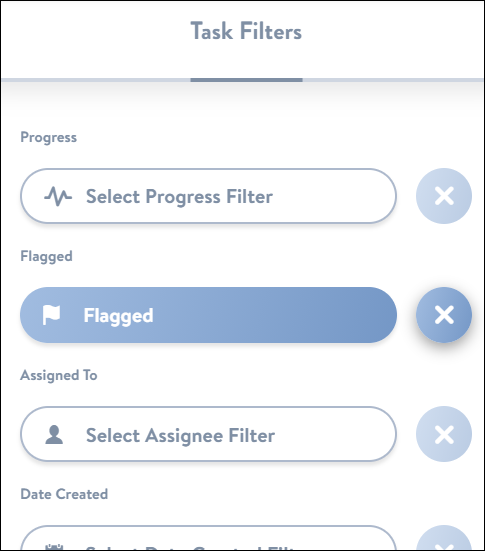 Note: Selected filters will be highlighted for easy recognition.
Note: Selected filters will be highlighted for easy recognition.