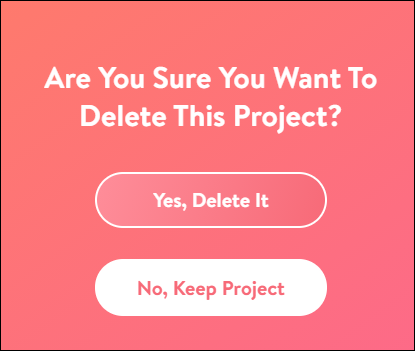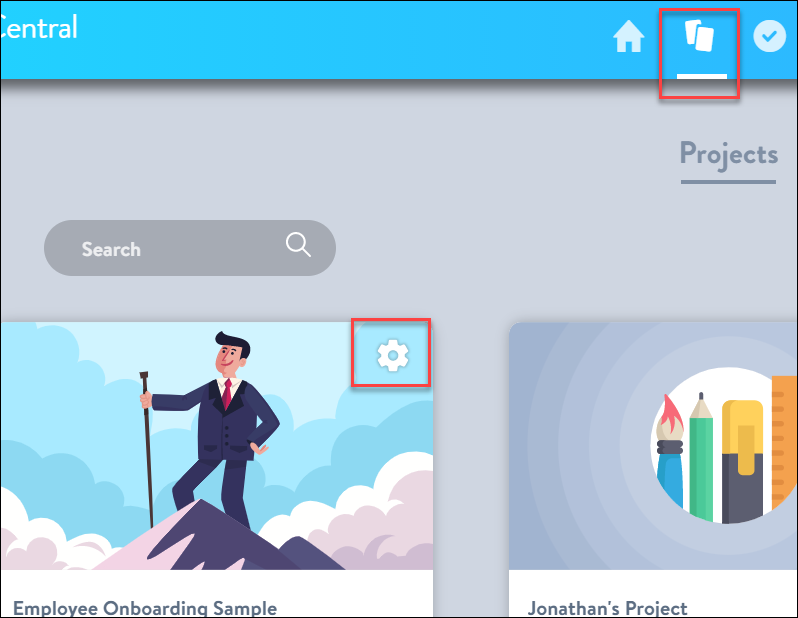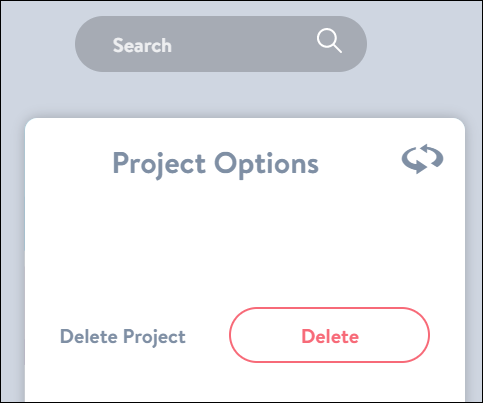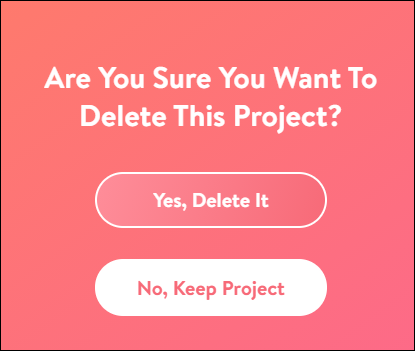As you get ready to close a project, be sure to make any final adjustments to it including project status and other elements that can be found on the dashboard screen. Project Templates save you from having to reinvent the wheel each time you're ready to kickoff a new project by allowing you to choose a previously saved template that was based on a prior similar project.
Update Project Dashboard
While closing the project, make final amendments to the project including Project Status.

Save a Project as a Template
Are you happy with the setup of your project and interested in using all or some of its elements and structure again and again? Project Central allows you to save your project as a template for future use by you and your teammates. This helps your team build up shared best practices as your organization's project management processes mature.
Click into the Options screen within the project site and scroll down to the Project Template section. Click Save Project As Template and choose which project elements to include in the template.

Delete a Project
Need to delete a project? It only takes a couple of clicks.
- Click into the Projects Dashboard page, and click the relevant project card's Options gear icon.
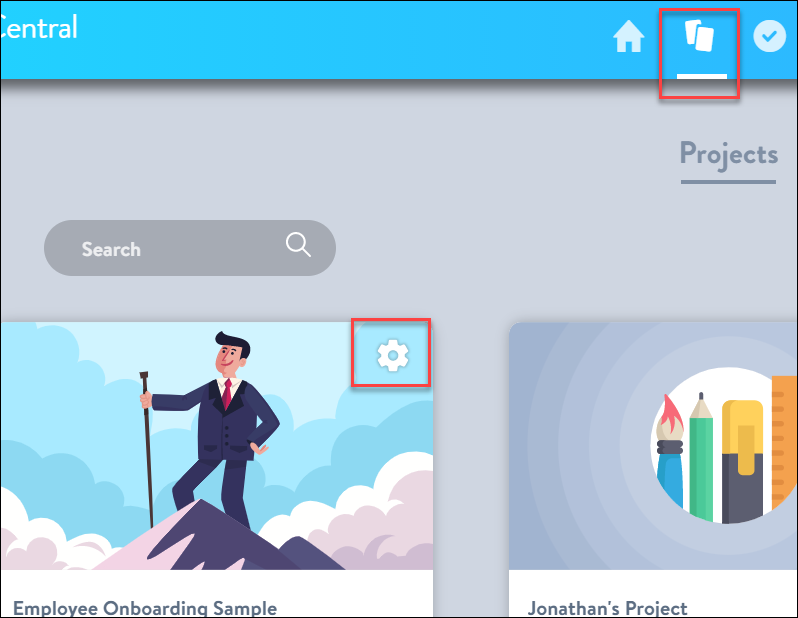
- Click Delete.
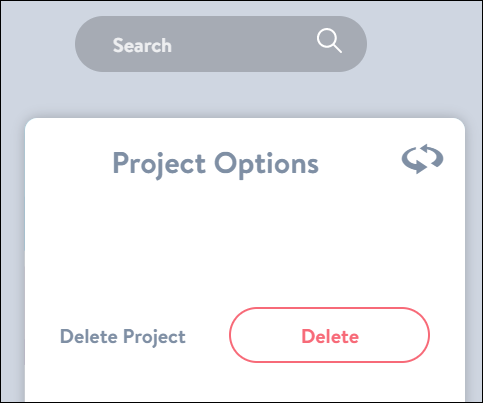
- Confirm.